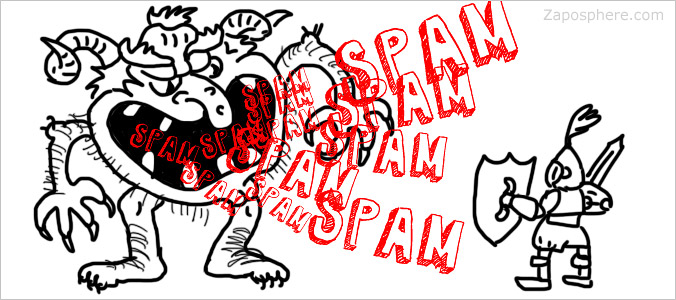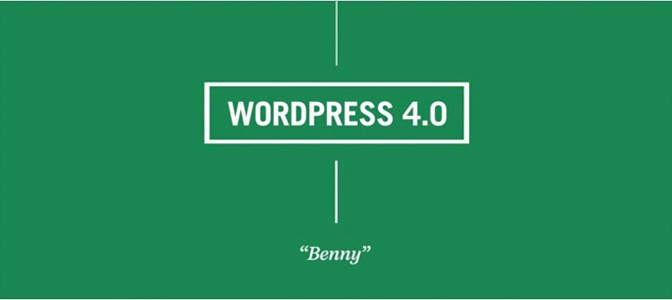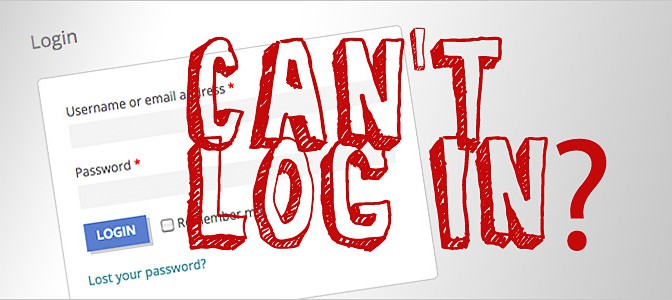In this post we’ll show you a variety of ways to control and reduce the amount of spam comments you receive on your WordPress blog. Some tips are useful for all blog platforms but this post focuses on creating your very own WordPress Spamwall. Stop spam comments today. Follow our seven tip guide and you can wave goodbye to spam in minutes.
What is spam?
If you really don’t know… in short, they’re those irrelevant, unsolicited and incredibly annoying messages that are clogging up the arteries of the internet and clog up your email inbox. Spam messages are also being sent as blog comments too and will clog that up too if you don’t do something about it now!
The Reality
The truth about spam comments is that they will never disappear entirely. Spam is everywhere and being sent in a constant stream 24/7.
It tends to prey on weak infrastructures, so having a few tools at your disposal to build up your defenses can prevent your website becoming an easy target.
STEP 1 – Comment visibility
The first crucial step is to manage the comment form’s visibility on both pages or posts. If you don’t want people to comment at all – turn it off. Simple. There are two ways of turning WordPress commenting off.
You can either turn commenting off completely for your entire website in your Settings>Discussion page under ‘Default article settings’ or you can turn commenting off individually on a per page/post basis using the Discussion panel when editing your content.
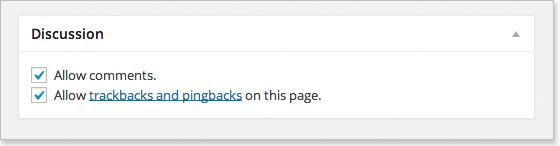
(If your Discussion panel isn’t visible on screen, click on the ‘Screen Options’ tab at the top of the page to show/hide control panels.)
STEP 2 – Comment approval setting
If you’re serious about stopping spam you’ll have to add an approval setting. We suggest you tick at least one of the boxes in the ‘Before a comment appears’ setting on your Settings>Discussion page.
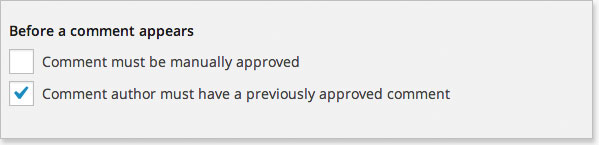
STEP 3 – Disable commenting on old posts
A quick and simple way to reduce your spam intake is to automatically close comments on older posts. Go to the ‘Other comments setting’ on your Settings>Discussion page, tick the box, add the number of days (we recommend 30-60 days) and hit update.
![]()
OK, that was fairly painless. Onto the next step.
STEP 4 – Moderation filter
The next crucial settings can also be found in your Settings/Discussion page. Using your existing spam comments as a guide, add words into the ‘Comment Moderation’ and ‘Comment Blacklist’ fields. Insert only the words that are likely to be contained within a spam comment. These words will vary from website to website and largely depend on your niche.
TIP: Use long and very specific words that won’t be contained within another longer word. Certain fashion manufacturers are common terms.
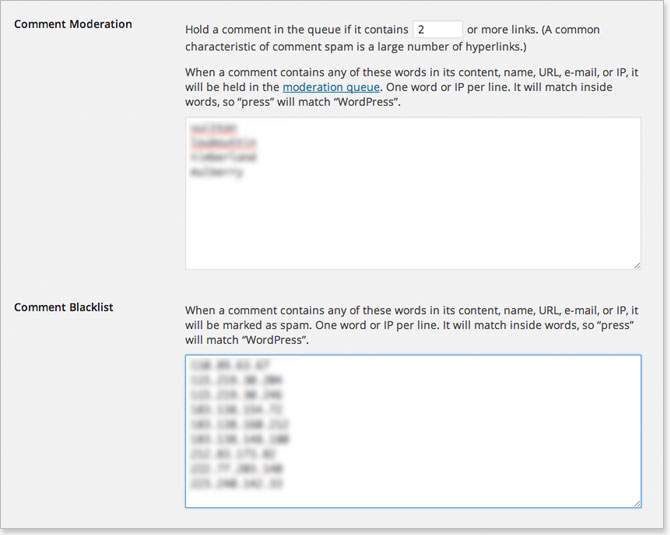
These moderation filters also allow you to insert and block IP addresses. Now for those of you who don’t know what I’m talking about, go to your comments list and look under the Author column. After the commenter’s name and website will be a series of numbers and full stops (periods). This is an IP number and is a unique identifying code for the particular network used by the commenter. To block that IP address simply enter it in full in your comment blacklist.
It’s worth observing that spam tends to match your website’s niche so creating a useful blacklist can be tricky. This is where we need a spam hammer.
STEP 5 – Install Akismet
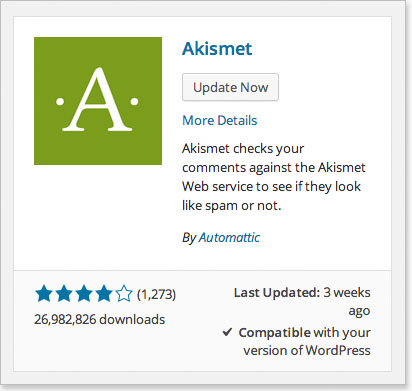
If you’ve not heard of Akismet – you’re welcome! This clever little plugin could be the answer to your woes. In their own words:
Used by millions, Akismet is quite possibly the best way in the world to protect your blog from comment and trackback spam. It keeps your site protected from spam even while you sleep.
Once installed you’ll need to activate it by creating an API key. To do this you need to create a free Akismet account. The account doesn’t have to cost you anything, although donations are encouraged. Slide the donation slider to alter your contribution. Once you’ve got an API code, paste it into your Akismet settings and you’re away. The system will take a few days to learn what is and isn’t spam, but once it’s firing on all cylinders it’ll be an absolute godsend.
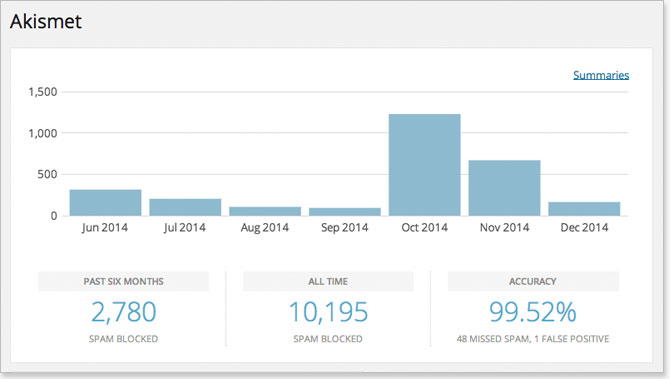
However, many of you will have already tried Akismet and are looking for a stronger filter. No problem.
STEP 6 – Use captcha verification… but not quite as you know it
The next recommendation isn’t for everyone, but if you want a stronger filter – you’ve got it. It’s called CAPTCHA and you’ve probably seen it before on other websites.

CAPTCHA is an acronym that stands for Completely Automated Public Turing test to tell Computers and Humans Apart. Learn more about the origins of captcha technology here.
There are a few plugins available that add captcha verification into your comment form, however this one has our vote.
Captcha by Bestwebsoft
The brilliance of this little bit of software is its simplicity. It doesn’t rely on fuzzy, contorted images of numbers or letters. Instead it displays a super simple math action. The plugin has been translated into 40 languages and at the time of writing has had 2.38 million downloads with a 4.6 out of 5 user review rating. Search ‘captcha’ in your Plugins>Add New page now.
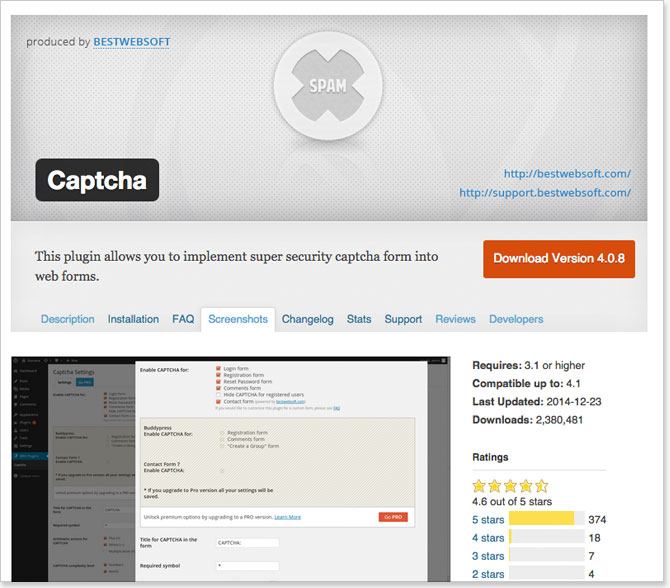
STEP 7 – Disable comments on media attachments and/or post types
This next step is for the more advanced user and should be used with a dash of precaution. It’s ideal purpose is to completely shut the door to commenting on certain types of pages, posts or media.
You may not even realise that your images could be attracting spam comments. This plugin just stops the spam at source.
Disable Comments by solarissmoke
At the time of writing this plugin has had 1.25 million downloads with a 4.8 out of 5 star rating. Search ‘disable comments’ in your Plugins>Add New page.
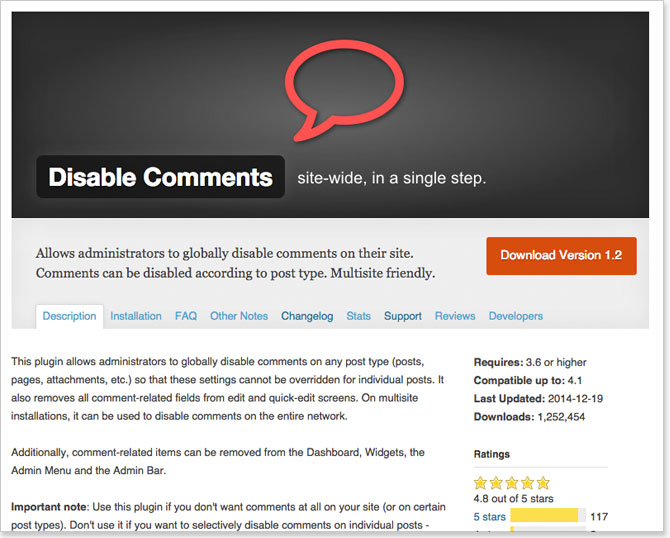
Other ideas to research
There are many other more advanced ways to control spam that haven’t been mentioned here. However, we feel they tend to over-complicate the issue and won’t always be fully compatible with the other suggestions we’ve made.
But if you’re brave or just curious here’s some additional ideas…
- Avoid plugins that create ‘dofollow’ comment links
- Reduce spam using cookies
- Use a Honeypot to stop spam comments
- Disable trackbacks
- Remove website URL from comment form
- Disable HTML in comments
Stop spam comments in WordPress – the summary
- Comment visibility
- Comment approval setting
- Disable commenting on old posts
- Moderation filter
- Install Akismet
- Use captcha verification
- Disable comments on media attachments and/or post types
I hope you’ve found this article useful. If you did please add your questions or feedback below – we’d love to hear from you.
Until next time.
The Zaposphere Team.